Advanced searching and filtering
Free text search
The Free text search is the most powerful way of searching. It searches all the fields that contain descriptive information (metadata) about our records.
To get the best results, the Free text search finds the stems of terms you enter. If you search for the word probate, you’ll see results that contain:
- the exact word probate
- words with the same stem as probate, like probation or probates
To reduce stemming and return results that contain your exact search term, use quotation marks (e.g. “MSS 211”).
You can combine words and record numbers to get a more accurate result list (e.g. “pamphlets MSS 557”)
Advanced search
Start an advanced search by turning on the toggle under the search bar. The image shows where to find the toggle, under the search bar on the right.

Caption: The advanced search toggle, highlighted in red.
Search within specific fields
You can get a more focused result by searching the specific fields that contain our records’ metadata. Expand the Field name drop-down menu to choose the field you want to search.
The image shows where to find the Field name menu, on the left of the screen.
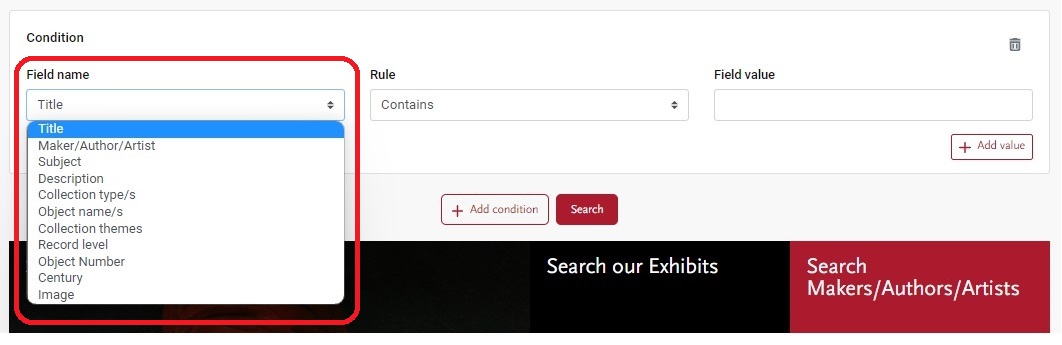
Caption: The Field name menu, highlighted in red.
The table explains what type of information each field contains, and gives some tips to search it.
| Field name | Meaning | Search tips |
|---|---|---|
| Title | The title given to the record. | Enter keywords. |
| Maker/Author/Artist | The creator of the item. | Enter keywords. |
| Subject | Specific word or phrase generated by the Library of Congress, The Getty Museum, or similar institution used to find and organize the museum’s collections by topic. | Enter keywords. |
| Description | A description of a record’s contents, written by The Historic New Orleans Collection. | Enter keywords. |
| Collection type/s | Specific word or phrase created by The Historic New Orleans Collection to find and organize the museum’s collections by type. | Choose from options in the drop-down menu. |
| Object name/s | Specific word or phrase generated by The Getty Museum, used to find and organize the museum’s collections by type of object. | Choose from options in the drop-down menu. |
| Collection theme/s | Specific word or phrase created in-house by The Historic New Orleans Collection to find and organize the museum’s collection by topic. | Choose from options in the drop-down menu. |
| Entity type | Types of entities you can find in Collections search – these include items, exhibitions, persons and institutions. | Choose from options in the drop-down menu. |
| Record level | Types of record you can find in Collections search – these include individual items, groups of items, series and more. | Choose from options in the drop-down menu. |
| Object Number | A number The Historic New Orleans Collection gives an object and uses to identify it. |
Enter: This will find all record numbers that start with, MSS. |
| Century | The century containing the start date or end date for a record. | Choose from options in the drop-down menu. |
| Image | Wheather or not a record has a thumbnail image associated with it. | Choose from options in the drop-down menu. |
Building and editing your advanced search
Build your advanced search
Get a more focused result by searching for more than one term at a time. Use the:
- Add condition button to search in a new field
- Add value button to search for more than one term in the same field
For example, to find oil paintings with a theme of Naval History related to Farragut´s fleet you could enter:
- Farragut in the Free text field
- Naval History in the Collection themes field
- oil paintings (visual works) in the Object name field
The image shows how to build this search.
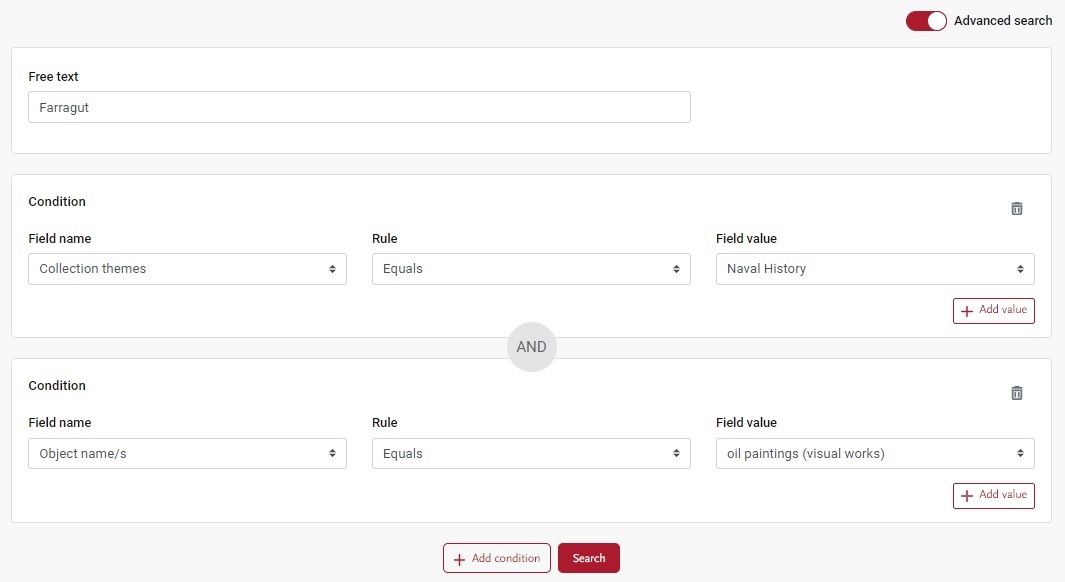
Edit your search
You can edit your search after you´ve seen your results. Use the Edit advanced search button.
The image shows where to find the button, under the search bar on the left of the screen.

Search filters
You’ll often get a large number of results if you put names or keywords into Collections search. Use the filters on the search results page to find the most relevant records.
The table explains how to use the filters. You can use more than one at a time.
| Filter title | How it works |
|---|---|
| Image exists | Filter by records that have a thumbnail image or not. |
| Entity type | Filter by what you want to find - individual items, institutions, exhibitions or people. |
| Collection type/s | See records created by a specific person or institution. |
| Collection theme/s | See records associated with a particular topic. |
| Object Name | See records associated with a specific word or phrase generated by The Getty Museum, used to find and organize the museum’s collections by type of object. |
Maker/Author/Artist |
See records created by a specific person or institution. |
| Material | See records for items made of a specific material. |
| Century | See records that start, occur or end within the selected century. |
Narrow your results with search operators
Search operators (sometimes called Boolean operators) can help you get more specific results. You can use them in:
- The main search
- Advanced search
OR
Use OR to find results that contain at least one of the terms you enter. Searching for jazz OR music OR recordings will find results that contain any of the words jazz, music or recordings.
Note that AND is implicit in the search and all the terms will be searched by default.
Wildcard
Use an asterisk symbol (*) after a group of letters to find records that contain words beginning with those letters.
Searching for Will* will find records that contain words beginning with Will, including:
- Will
- Williams
- Williamson
Phrase search
Phrase search (words delimited with quotes “ “) can be used if the words in the phrase must be in the correct order, for example a line in a poem or a person’s name.
The phrase can be the whole field or part of the field.
If you’re using speech quotation marks to search for a person’s name or a phrase, remember that the order of words matter. For example, to find records about a person called Christopher John Smith, you may need to try both:
- “Christopher John Smith”
- “Smith Christopher John”
Get help with advanced searching
We can help you find the records you need while we make improvements to Collections search. Contact us at reference@hnoc.org for help searching.

